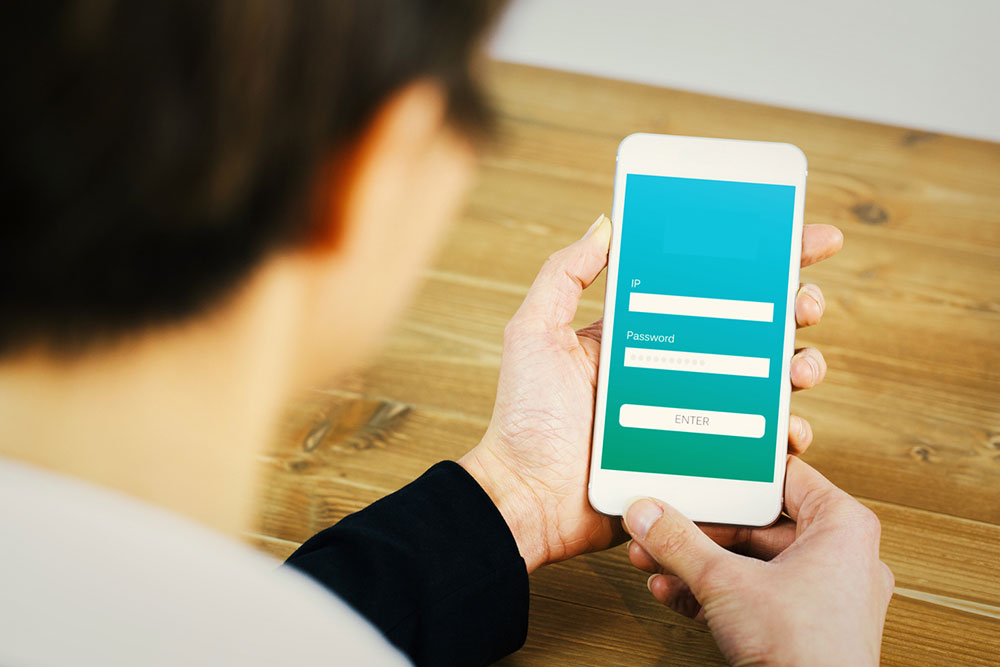
6 Smart Ways to Enhance One’s Google Pixel Experience
A stunning display, built-in Google apps, and Google AI for 24×7 assistance are some reasons that make users switch to Google Pixel phones. However, Google Pixel is not limited to these primary aspects; it opens up a world of possibilities facilitated by a host of useful software features. Navigating a Google Pixel phone is all about understanding its hidden features and tools. Here are six incredible ways to make one’s Google Pixel experience better.
Enable the “Smart Storage” option
The internal storage of smartphones is typically limited, causing a shortage of space after a certain period of usage. Photos and videos take up the maximum space on these devices. On the bright side, these items may be deleted from internal storage if one’s automatic syncing option to Google Photos is enabled on Google Pixel phones. Google Pixel allows users to prevent the accumulation of these items in the phone’s internal storage using an automated feature. One may enable this feature through the Files app on the phone by activating “Smart Storage” in its settings. When this option is activated, copies of photos or videos already backed up to Google Photos will be automatically deleted, clearing up the phone’s internal storage.
Color-coordinate the home screen icons with the wallpaper
All smartphones of Android 12 and above allow users to color-coordinate their home screen icons with the wallpapers they choose. Google Pixel users may complete this process by pressing and holding any blank space on their home screens, selecting “Wallpaper and Style,” and activating the toggle corresponding to the “Themed Icons” options. And voila! All the home screen icons become color-coordinated with the wallpaper’s theme.
Enable the option to detect car crashes
Google Pixel’s Personal Safety app comes to the rescue in case of car crashes, when the concerned authorities need to be alerted. One may add emergency contacts on the Personal Safety app after signing in and enable “Car Crash Detection” to activate this feature. Thereafter, the phone detects any incidences of car crashes and vibrates or rings an alarm to ask users if they require help. In case of no response, the phone automatically contacts 911 and shares one’s location and any other information on the car crash, if available. This feature can facilitate immediate assistance in case of emergencies and should be leveraged by users.
Schedule the activation of the dark theme
Google Pixel’s dark theme can protect the eyes from the phone’s glare during the night or when one’s surroundings are dimly lit. Google Pixel smartphones may be set to automatically switch between the dark theme and a lighter one, based on the user’s custom settings or as per sunrise and sunset in one’s location. One may activate this feature on Pixel’s settings by selecting “Display” and “Dark Theme.” Moreover, one may press “Schedule” and pick a particular pattern that the smartphone should follow to switch between the themes. For example, one may set the dark theme to automatically turn on after sunset or specify a particular time at which it should carry out this change. Alternatively, one may set it as the default theme by selecting “None” under the “Schedule” option.
Turn on the “Night Light” option
While Google Pixel’s dark theme is a classic feature, its “Night Light” option provides an amber shade to the phone’s screen to protect the eyes when one’s surroundings are insufficiently illuminated. To activate this feature, one should select “Display” under settings and turn on the toggle corresponding to the “Night Light” option. One may also select “Schedule” under “Night Light” and customize the routine that the smartphone should follow to turn on this feature. It may also be set to turn on automatically at sunset and last till the next day’s sunrise.
Enable notification history
While notifications flash on the home and lock screens on the phone and may be viewed at any time on the “Notifications” panel, there is always a possibility of accidentally sliding away a notification that one intended to check out. In such cases, the “Notification history” option comes in handy, displaying such dismissed notifications in a nutshell. This feature may be enabled with the “Notification history” option within the “Notifications” tab in settings. Thereafter, any notification that pops up on the screen will entail a “Notification history” option at the bottom, allowing users to check previously dismissed notifications if desired.
Google Pixel 7 entails several enhanced features compared to its predecessor, including more advanced AI features, better connectivity, and a more powerful Google Tensor G2 processor. The Google Pixel 8 goes a step further with the Google Tensor G3 processor, 27W charging power, and increased battery capacity. The Google Pixel 7 and 8 have starting prices of $599 and $699, respectively, with their upgraded versions, Google Pixel 7 Pro and Google Pixel 8 Pro, costing slightly more. Another premium option priced at $1799 is the Google Pixel Fold, Google’s first foldable phone. It has a host of features, including a 7.6″ full display and a 5.8″ display when folded, a 9.5-MP dual front camera, and a 4,821-mAh battery. One can look for Black Friday deals on all these feature-rich Google Pixel phones this shopping season.


